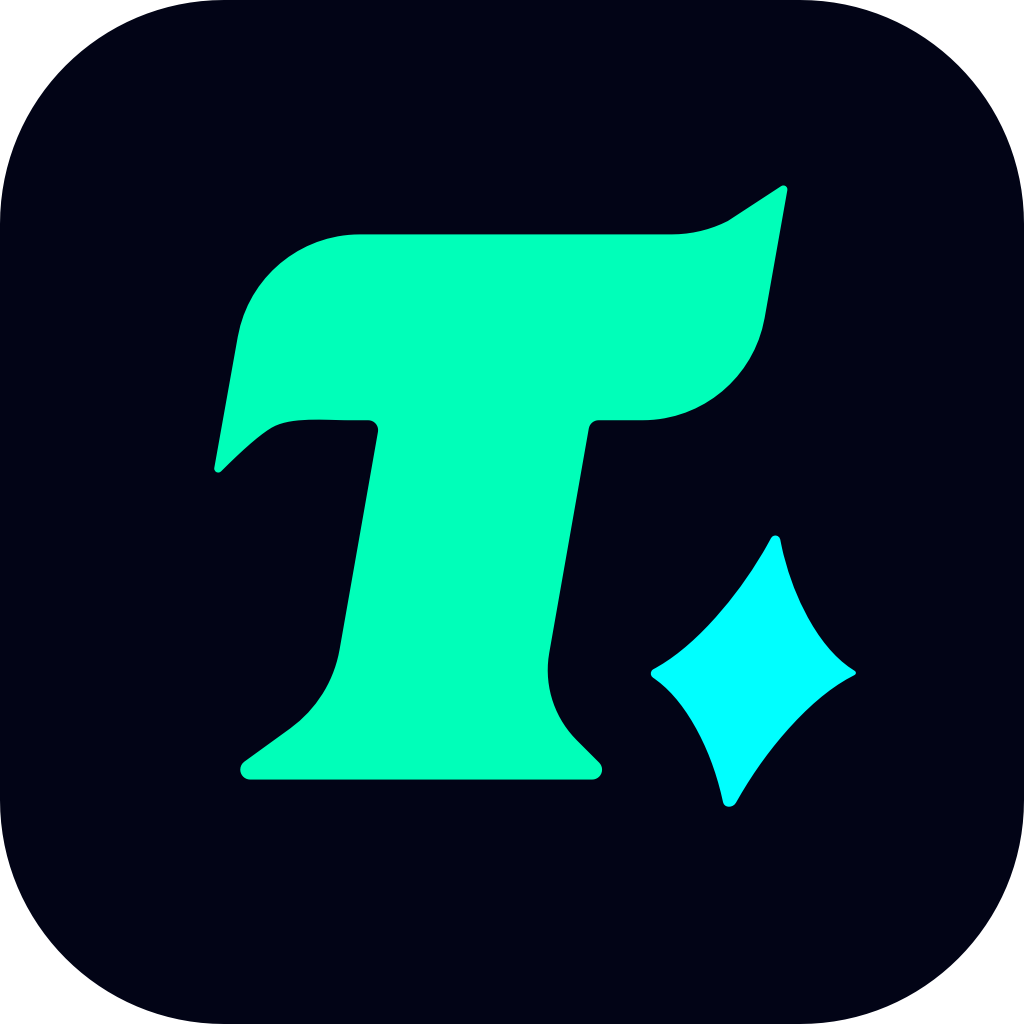How to Enable Two-Factor Authentication (2FA) for Fortnite on Xbox: A Comprehensive Guide
In the world of online gaming, security has become a top priority. With millions of players logging in daily to enjoy games like Fortnite, protecting your account from unauthorized access is crucial. One of the most effective ways to enhance your account’s security is by enabling Two-Factor Authentication (2FA). If you’re playing Fortnite on Xbox, this guide will walk you through the process of setting up 2FA and explain why it’s essential for safeguarding your gaming experience.
Why is 2FA Important for Fortnite on Xbox?
Before diving into the setup process, it’s important to understand why 2FA is a must-have for any serious gamer. Two-Factor Authentication adds an extra layer of security to your account by requiring a second form of verification in addition to your password. This means that even if someone manages to get your password, they won’t be able to access your account without the second factor, which is typically a code sent to your phone or email.
For Fortnite players on Xbox, enabling 2FA is particularly important because your account likely contains valuable items such as skins, emotes, and V-Bucks. If your account is compromised, you could lose access to these items, and recovering them can be a lengthy and frustrating process.
How to Enable 2FA for Your Fortnite Account on Xbox
Enabling 2FA for your Fortnite account on Xbox is a straightforward process that can be completed in a few steps. Here’s how you can do it:
Sign in to Your Epic Games Account
Start by visiting the Epic Games website and logging in to your account. If you’re using an Xbox account to play Fortnite, make sure you’re logged in with the same credentials.
Navigate to Account Settings
Once logged in, click on your profile picture in the top right corner of the screen and select Account from the dropdown menu.
Find the Security Section
On the left-hand side of the screen, you’ll see a menu with various options. Scroll down and click on Security.
Enable Two-Factor Authentication
In the Security section, you’ll see an option for Two-Factor Authentication. Click on the Enable button next to it.
Choose Your 2FA Method
Epic Games offers two methods for 2FA: Authenticator App and Email Authentication.
Authenticator App: This method requires you to download an authenticator app (such as Google Authenticator or Microsoft Authenticator) on your smartphone. The app will generate a unique code that changes every 30 seconds.
Email Authentication: This method sends a one-time password to the email address associated with your Epic Games account.
Choose the method that works best for you and follow the on-screen instructions to complete the setup.
Confirm Your Setup
After enabling 2FA, you’ll receive a confirmation email from Epic Games. Open the email and click on the confirmation link to finalize the process.
Troubleshooting 2FA Issues on Xbox
While enabling 2FA is a simple process, you might encounter some issues along the way. Here are a few common problems and how to resolve them:
Lost Access to Your Authenticator App: If you lose access to your authenticator app, you can regain access by using the backup codes provided during the setup process. Make sure to store these codes in a safe place.
2FA Codes Not Working: If your 2FA codes are not working, check that the time on your authenticator app is synchronized with the time on your device. Out-of-sync times can cause authentication errors.
Account Lockout: If you’re locked out of your account, contact Epic Games support for assistance. Be prepared to provide proof of account ownership to verify your identity.
Additional Tips for Securing Your Fortnite Account
Enabling 2FA is just one step in protecting your Fortnite account. Here are some additional tips to help you keep your account secure:
Use a Strong Password: Make sure your