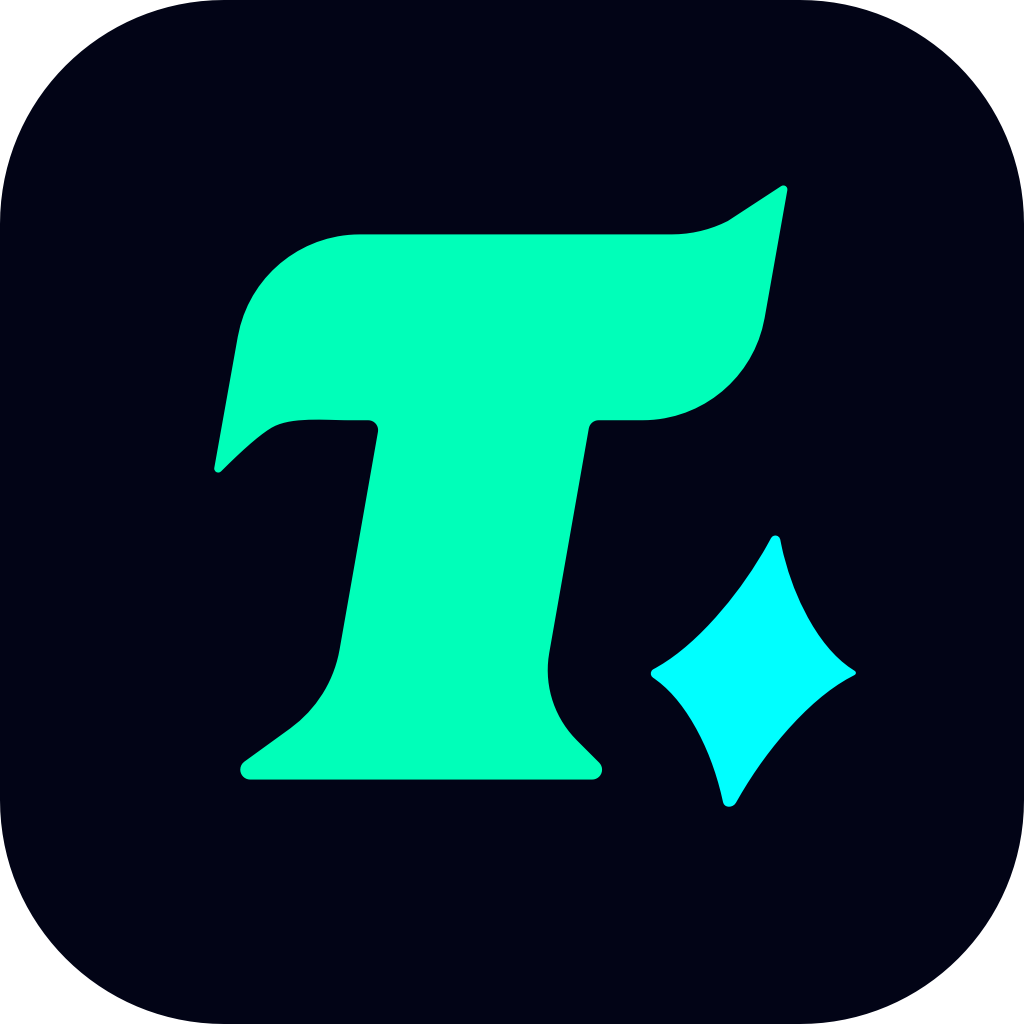Best Build Settings for Fortnite PC: Optimize Your Gameplay
Fortnite has become a global phenomenon, attracting millions of players worldwide. While the game is accessible on various platforms, PC players often have the edge when it comes to customization and performance. To ensure you get the most out of your Fortnite experience on PC, optimizing your build settings is crucial. Whether you’re a seasoned pro or a newcomer, tweaking your settings can significantly enhance your gameplay. In this article, we’ll dive into the best build settings for Fortnite PC to help you dominate the battlefield.
Understanding the Importance of Build Settings
Before we jump into the nitty-gritty of the settings, it’s essential to understand why they matter. Fortnite is a fast-paced game where every millisecond counts. Optimizing your build settings can improve your frame rates, reduce lag, and give you a competitive edge. Moreover, the right settings can enhance your overall gaming experience, making it more immersive and enjoyable.
Graphics Settings: Finding the Perfect Balance
Graphics settings are the cornerstone of any PC game’s performance. Fortnite offers a range of options to tweak, but not all settings are created equal. Here’s a breakdown of the most critical graphics settings and how to adjust them for optimal performance:
Resolution: Set your resolution to match your monitor’s native resolution. A higher resolution will make the game look better, but it may sacrifice frame rates. If you’re aiming for a competitive edge, consider lowering your resolution slightly to boost FPS.
Frame Rate Limit: Cap your frame rate to match your monitor’s refresh rate. If your monitor has a 144Hz refresh rate, set your frame rate limit to 144 FPS. This ensures smooth gameplay without wasting resources.
Shadows: Turn off shadows or set them to low. Shadows can significantly impact performance, and in a fast-paced game like Fortnite, they’re not crucial for gameplay.
Anti-Aliasing: Use TAA (Temporal Anti-Aliasing). This setting reduces visual flickering and provides a smoother experience without a massive performance hit.
Textures: Set textures to medium or high, depending on your GPU. High-quality textures can enhance visuals, but they can also strain your system. Find a balance that works for your hardware.
Performance Optimization: Maximizing FPS
While graphics settings are important, there are other factors that can impact your game’s performance. Here are some tips to maximize your FPS:
Update Your Drivers: Ensure your GPU drivers are up to date. Outdated drivers can lead to performance issues and bugs.
Close Background Applications: Shut down any unnecessary programs. Background applications can consume CPU and RAM, leading to lower frame rates.
Enable Performance Mode: Fortnite offers a performance mode that prioritizes frame rates over visuals. This is an excellent option if you’re playing on a lower-end PC.
Adjust Your Windows Settings: Set Fortnite to “High Priority” in Task Manager. This ensures that Windows allocates more resources to the game.
Audio Settings: Hear Every Footstep
Audio is often overlooked, but it’s a critical component of competitive gaming. Here’s how to optimize your audio settings:
3D Audio: Enable 3D audio to pinpoint enemy movements. This feature allows you to hear the direction of footsteps and gunfire more accurately.
Sound Quality: Set sound quality to high. While this may slightly impact performance, it enhances the overall audio experience, making it easier to detect threats.
Voice Chat: Adjust your voice chat settings for clarity. Ensure your mic and speakers are set up correctly to communicate effectively with your team.
Control Settings: Customize to Your Playstyle
Your control settings can make or break your gameplay. Here’s how to customize your controls for optimal performance:
Sensitivity: Adjust your mouse sensitivity to a level that feels comfortable. Lower sensitivity can improve accuracy, while higher sensitivity allows for quicker movements.
Acceleration: Disable mouse acceleration. This ensures consistent and predictable mouse movement, crucial for aiming.
Keybinds: Customize your keybinds to streamline your workflow. Assign frequently used actions like building and editing to easily accessible keys.
Case Study: Optimizing for Different Hardware
Every PC