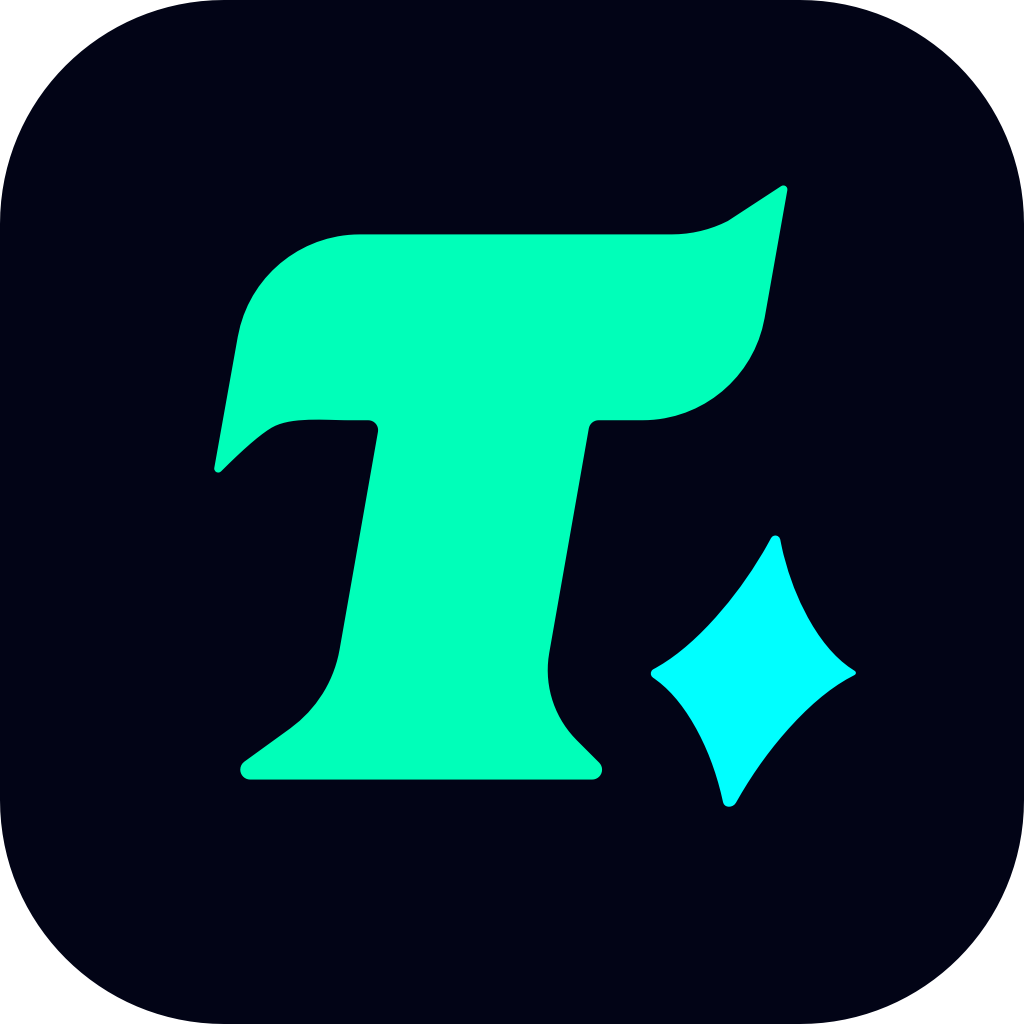Optimizing Your Gameplay: Best Video Settings for CS2
Counter-Strike 2 (CS2) has taken the gaming world by storm, offering a refreshed and more immersive experience compared to its predecessor. To fully enjoy the game’s potential, especially in competitive play, optimizing your video settings is crucial. Whether you’re aiming for maximum performance or the best visual quality, tweaking your settings can make a significant difference. In this article, we’ll guide you through the best video settings for CS2 to ensure you get the most out of your gameplay.
Understanding Your Priorities
Before diving into the settings, it’s essential to identify your priorities. Are you looking for maximum FPS (frames per second) to gain a competitive edge, or do you prefer a more visually stunning experience? Your choice will influence how you configure your settings. Here’s a breakdown of the key categories to focus on:
Performance: If you’re playing on a lower-end PC, prioritizing performance is a must. Higher FPS ensures smoother gameplay and faster reflexes.
Quality: For those with high-end hardware, maximizing visual quality can enhance immersion without sacrificing too much performance.
Balance: The sweet spot for most players, balancing performance and quality ensures a smooth and visually appealing experience.
Best Video Settings for CS2
1. Display Settings
Resolution: Stick to your monitor’s native resolution for the best experience. For most gamers, 1080p (1920×1080) is ideal, but if you have a high-refresh-rate monitor, consider 1440p (2560×1440) or 4K (3840×2160) if your hardware can handle it.
Aspect Ratio: Ensure it’s set to your monitor’s native aspect ratio, typically 16:9.
Refresh Rate: Match your monitor’s refresh rate. A higher refresh rate like 144Hz or 240Hz is recommended for competitive play.
2. Graphics Settings
Brightness: Adjust this based on your monitor’s lighting conditions. Ensure you can see all details clearly, especially in darker areas.
Contrast: A higher contrast ratio can improve visibility, but avoid overdoing it as it may wash out colors.
Color Mode: Use Computer Monitor for accurate color representation.
Advanced Video Settings:
Anti-Aliasing: Enable MSAA or TAA to smooth out jagged edges without a significant performance hit.
Shadows: Medium or High settings are recommended. Lower shadows can improve performance but may reduce visual fidelity.
Textures: Set to High for better detail, but reduce if you experience memory issues.
Detail: Medium-High settings are ideal for balancing performance and quality.
VSync: Enable if you experience screen tearing, but note that it may introduce input lag.
3. Performance Optimization
NVIDIA Settings (if applicable):
Low Latency Mode: Enable to reduce input lag.
Texture Filtering – Anisotropic: Set to 16x for better texture quality at a distance.
Texture Filtering – Trilinear Optimization: Enable to improve performance without noticeable quality loss.
AMD Settings (if applicable):
Radeon Boost: Enable to improve performance in fast-paced scenes.
Anti-Lag: Enable to reduce input lag during intense gameplay.
4. Additional Tips
Update Your Drivers: Ensure your GPU drivers are up-to-date for optimal performance and compatibility.
Close Background Applications: Background programs can consume resources and reduce FPS.
Monitor Calibration: Calibrate your monitor for the best visual experience, especially in competitive games where every detail matters.
Case Study: Optimizing for Different Hardware
Let’s consider a few scenarios to illustrate how these settings can be applied:
Budget Build:
Focus on performance. Lower shadows, textures, and details to maintain high FPS.
Resolution: 1080p
Settings: Medium-Low
Mid-Range Build:
Balance performance and quality. Use Medium-High settings and ensure Anti-Aliasing is enabled.
Resolution: 1080p or 144