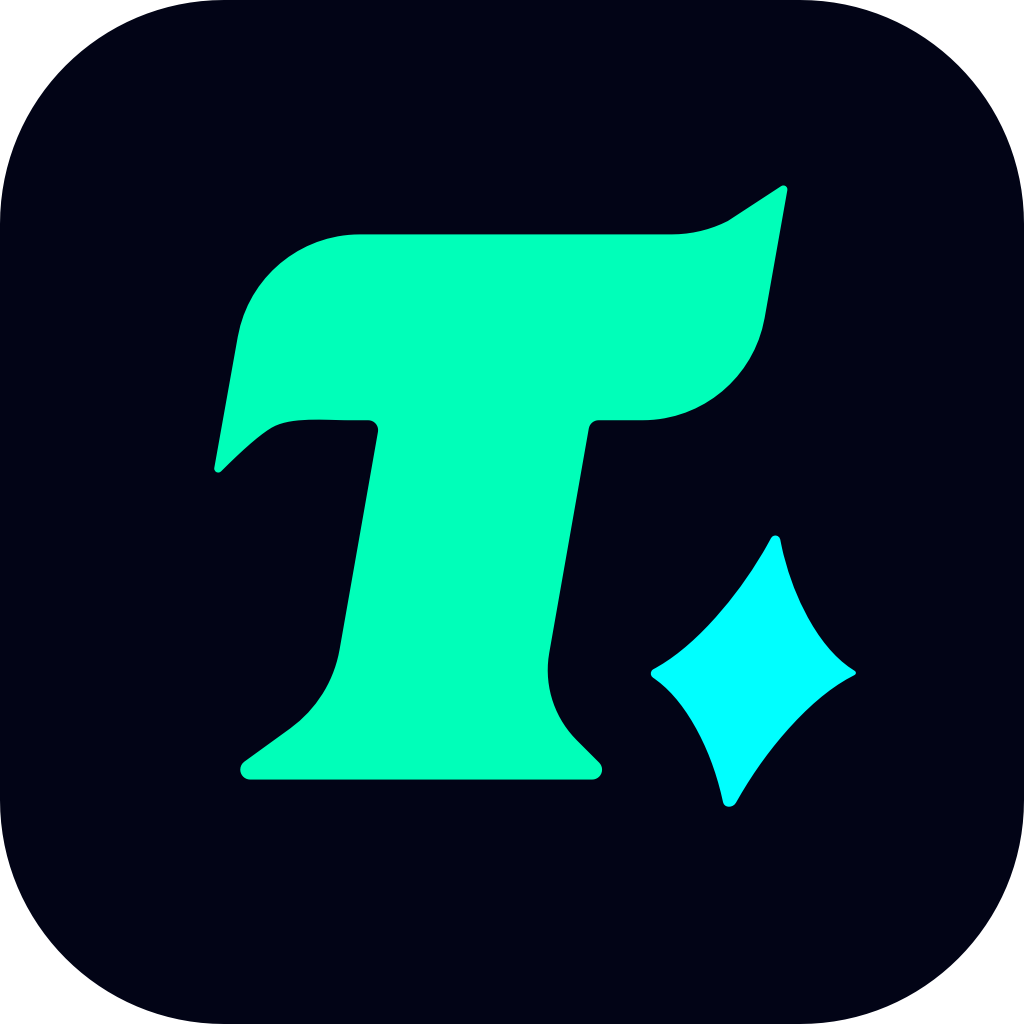How to Fix Valorant Secure Boot Issues: A Step-by-Step Guide
Valorant, Riot Games’ popular tactical shooter, has captured the hearts of millions of gamers worldwide. However, like many modern games, it requires specific system configurations to run smoothly. One common issue players encounter is related to Secure Boot, a security feature designed to prevent unauthorized software from loading during the boot process. If you’re struggling with Valorant Secure Boot errors, this guide is here to help you resolve them quickly and effectively.
Understanding Secure Boot and Valorant
Secure Boot is a feature of UEFI (Unified Extensible Firmware Interface) that ensures only trusted software loads during the boot process. While this enhances security, it can sometimes conflict with games like Valorant, especially if the game’s anti-cheat system, Riot Vanguard, isn’t properly recognized by the system.
Why Does Secure Boot Cause Issues with Valorant?
Incompatible Settings: If Secure Boot is enabled but not properly configured, it may block Riot Vanguard from running, as the anti-cheat system operates at a low level to detect cheats.
Outdated Drivers: Outdated or corrupted drivers can cause conflicts with Secure Boot, leading to game crashes or failure to launch.
BIOS Configuration: Incorrect BIOS settings can prevent Secure Boot from working as intended, causing issues with Valorant.
How to Fix Valorant Secure Boot Issues
To resolve Valorant Secure Boot problems, follow these steps:
1. Enable Secure Boot in BIOS/UEFI
Secure Boot must be enabled for Valorant to run properly. Here’s how to check and enable it:
Restart your computer and enter the BIOS/UEFI settings (usually by pressing F2, Delete, or Esc during boot).
Navigate to the Boot or Security tab.
Ensure Secure Boot is enabled.
Save changes and exit. Your system will restart.
2. Set Secure Boot to Use UEFI Mode
Ensure your system is using UEFI mode instead of Legacy mode:
Re-enter the BIOS/UEFI settings.
Look for the Boot Mode option and set it to UEFI.
Save changes and exit.
3. Update Your BIOS/UEFI Firmware
An outdated BIOS/UEFI can cause compatibility issues with Secure Boot:
Visit your motherboard manufacturer’s official website.
Download the latest BIOS/UEFI firmware.
Follow the instructions provided to update your BIOS/UEFI.
4. Install the Latest Drivers
Outdated drivers can cause conflicts with Secure Boot. Update your:
GPU drivers: Visit the official NVIDIA, AMD, or Intel website to download the latest drivers.
Chipset drivers: Ensure your motherboard chipset drivers are up to date.
5. Reinstall Riot Vanguard
If Riot Vanguard is causing issues, reinstall it:
Uninstall Riot Vanguard from the Control Panel or Settings.
Restart your computer.
Launch Valorant again. The game will automatically reinstall Riot Vanguard.
6. Check for Windows Updates
Ensure your operating system is up to date:
Press Win + I to open Settings.
Go to Update & Security.
Check for updates and install any available patches.
7. Disable Conflicting Security Software
If you’re using third-party antivirus or firewall software, it may interfere with Riot Vanguard:
Temporarily disable your antivirus or firewall.
Launch Valorant to see if the issue is resolved.
If it works, add Valorant and Riot Vanguard to your security software’s exceptions list.
Case Study: A Real-World Example
Imagine a player who recently upgraded their PC but forgot to enable Secure Boot. After encountering the error message “Secure Boot is not enabled,” they followed the steps above, enabling Secure Boot and updating their BIOS. This resolved the issue, and they were able to play Valorant without any further problems.
Conclusion
By following these steps, you should be able to resolve Valorant Secure Boot issues and enjoy a smooth gaming experience. Remember, Secure Boot is a critical security feature, and while it may cause some initial setup hassles, it’s essential for protecting your system. If you’re still experiencing problems, consider reaching out to Riot Games’ support team for further assistance. Happy gaming!