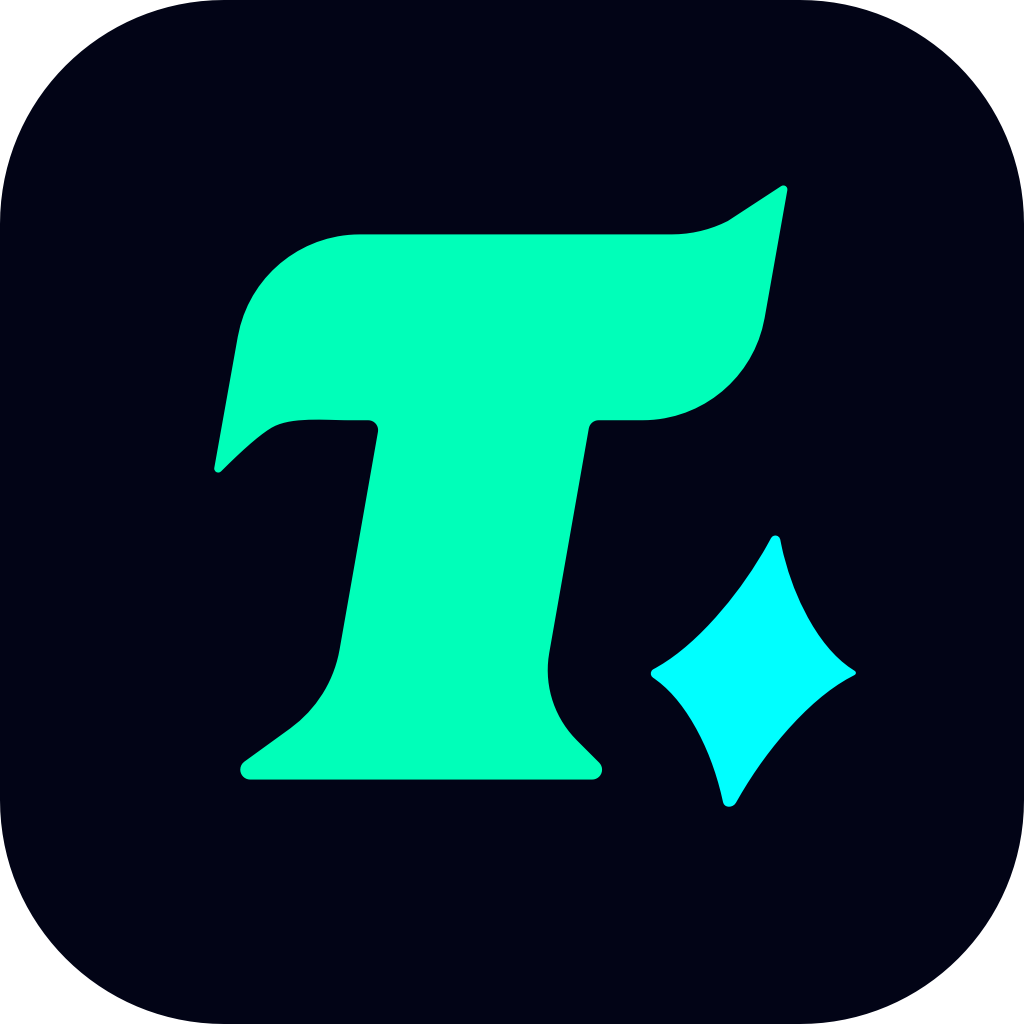Valorant Freezing: Understanding and Solving the Issue
Valorant, the popular tactical first-person shooter developed by Riot Games, has captured the attention of millions of players worldwide since its release in 2020. However, like any other online multiplayer game, Valorant is not immune to performance issues. One of the most frustrating problems players face is “Valorant freezing”, where the game suddenly stops responding, leading to a poor gaming experience. This article delves into the possible causes of this issue and provides practical solutions to help you enjoy a smoother gameplay experience.
What Causes Valorant Freezing?
Before jumping into the solutions, it’s essential to understand why Valorant might be freezing on your system. Several factors can contribute to this issue:
Outdated Graphics Drivers: Graphics drivers play a crucial role in rendering the game’s visuals. If your drivers are outdated or corrupted, they may not handle the game’s demands efficiently, leading to freezes.
Insufficient System Resources: Valorant requires a certain level of system performance to run smoothly. If your computer lacks the necessary CPU, GPU, or RAM capacity, the game may struggle to maintain a consistent frame rate, resulting in freezes.
Overheating Hardware: Overheating can cause your computer to throttle performance or even shut down processes to prevent damage. If your CPU or GPU is overheating while playing Valorant, it could lead to freezing.
Software Conflicts: Background applications, especially those that consume significant system resources or network bandwidth, can interfere with Valorant’s performance. Programs like disk utilities, video editors, or even other games running in the background might be the culprit.
Corrupted Game Files: Sometimes, the game files themselves can become corrupted due to improper installation, updates, or system crashes. This can cause Valorant to freeze randomly during gameplay.
How to Fix Valorant Freezing
Now that we’ve identified the potential causes, let’s move on to the solutions:
1. Update Your Graphics Drivers
Outdated or corrupted graphics drivers are one of the most common causes of freezing in Valorant. To update your drivers:
For NVIDIA Users: Visit the NVIDIA Driver Download page, enter your GPU details, and download the latest drivers.
For AMD Users: Go to the AMD Driver Download page and follow the instructions to update your drivers.
For Intel Users: Check the Intel Driver & Support Assistant for the latest updates.
After updating, restart your computer and launch Valorant to see if the issue is resolved.
2. Close Background Applications
Background applications can consume valuable system resources and network bandwidth, causing Valorant to freeze. To address this:
Press Ctrl + Shift + Esc to open Task Manager (Windows) or Command + Option + Esc to open Activity Monitor (Mac).
Identify and close any resource-intensive applications that aren’t necessary while gaming.
Additionally, disable any unnecessary startup programs to free up resources.
3. Monitor System Temperature
Overheating can significantly impact your computer’s performance. To prevent this:
Ensure your computer is in a well-ventilated area.
Clean dust from your fans and heat sinks regularly.
Consider using cooling pads or liquid cooling systems if you notice consistent overheating issues.
4. Verify Game Files Integrity
Corrupted game files can cause a variety of issues, including freezing. To fix this:
Open the Riot Client (formerly known as the League of Legends client).
Navigate to the Valorant section.
Click on the gear icon next to the “Play” button and select “Repair.”
Wait for the client to scan and repair any corrupted files.
Once the process is complete, relaunch the game to check if the freezing issue is resolved.
5. Optimize Game Settings
If your system barely meets the minimum requirements for Valorant, adjusting the game settings can help improve performance:
Lower the graphics settings, especially options like shadows, textures, and anti-aliasing, which can be resource-intensive.
Turn off unnecessary features like VSync or motion blur.
Ensure that your resolution and aspect ratio are set correctly.
6. Check for System Updates
Operating system updates often include performance improvements and bug fixes that can benefit gaming. Make sure your OS is up to date:
For Windows: Go to Settings > Update & Security > Windows Update.
For macOS: Click the Apple menu and select System Preferences > Software Update.
Case Study: A Real-World Example
Let