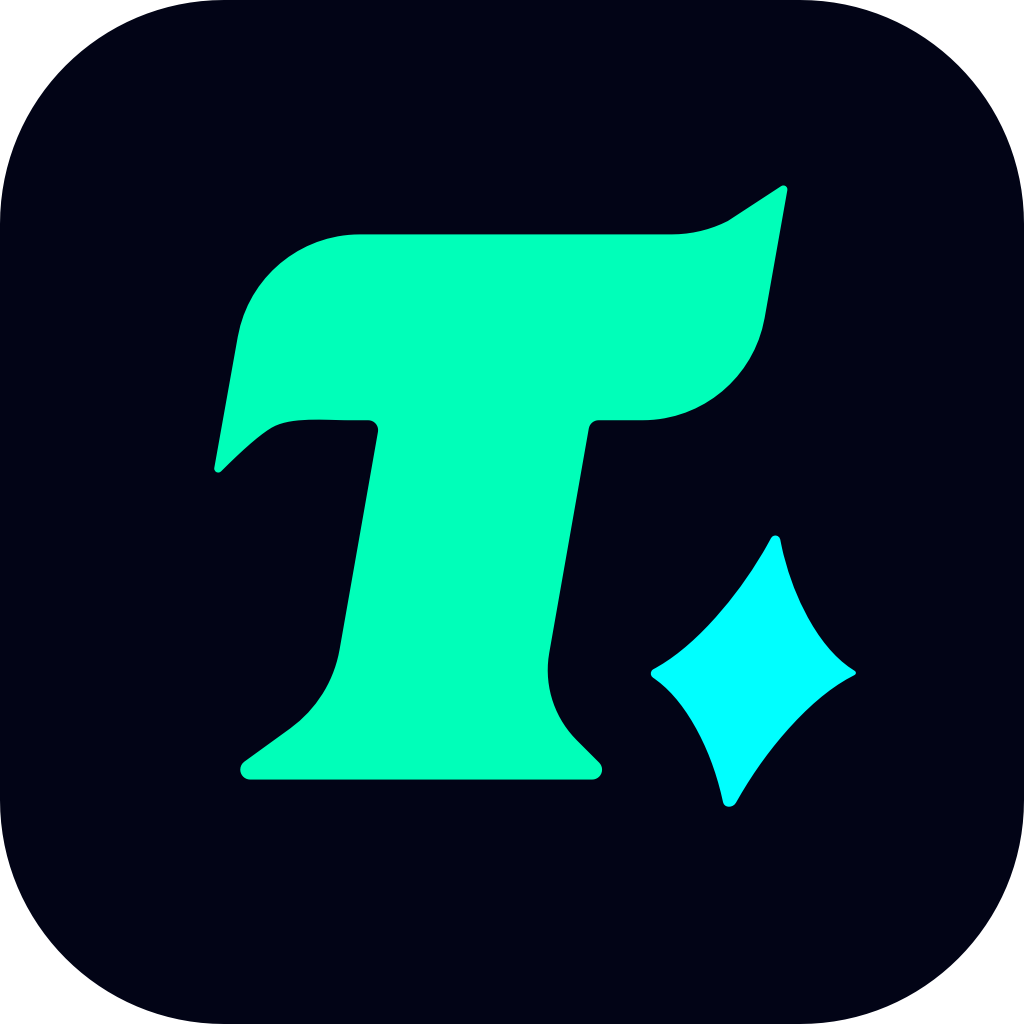Spotify Not Loading on PC? Here’s How to Fix It
Spotify is one of the most popular music streaming platforms in the world, offering millions of songs, playlists, and podcasts to its users. However, like any other application, Spotify can sometimes encounter issues that prevent it from loading properly on your PC. If you’re facing this problem, don’t worry—this article will guide you through the possible causes and solutions to get Spotify up and running again.
Understanding the Issue
Before diving into the solutions, it’s essential to understand why Spotify might not be loading on your PC. Common causes include outdated software, poor internet connectivity, corrupted cache files, or conflicts with other programs. Identifying the root cause will help you apply the most effective fix.
Quick Fixes to Try First
1. Restart Your Computer and Spotify
Sometimes, the simplest solution is the most effective. Restarting your computer can resolve temporary glitches that might be preventing Spotify from loading.
After restarting, reopen Spotify to see if the issue is resolved.
2. Check Your Internet Connection
Spotify requires a stable internet connection to load properly. Ensure that your Wi-Fi or Ethernet connection is working correctly.
Try loading other websites or streaming services to confirm if your internet is functioning as expected.
Advanced Solutions
3. Update Spotify and Your Operating System
Outdated software can often cause compatibility issues. Make sure that Spotify is updated to the latest version.
Additionally, check for any pending Windows updates. An outdated operating system can lead to various application issues.
4. Clear Spotify’s Cache Files
Cache files can sometimes become corrupted and interfere with the application’s performance. Clearing them might resolve the issue.
To do this, close Spotify, navigate to the cache folder (usually located in C:\Users\YourUsername\AppData\Local\Spotify), and delete the contents.
5. Reinstall Spotify
If the above steps don’t work, uninstalling and reinstalling Spotify might be necessary. This will remove any corrupted files and give you a fresh start.
Additional Tips
6. Disable Conflicting Programs
Some antivirus or firewall programs might block Spotify from loading. Temporarily disable these programs to see if they’re causing the issue.
If you find that a specific program is the culprit, you can whitelist Spotify in its settings.
7. Check for DNS Issues
DNS settings can sometimes cause problems with application connectivity. Try switching to a different DNS provider, such as Google Public DNS or Cloudflare DNS, to see if this resolves the issue.
Conclusion
Spotify not loading on your PC can be frustrating, but with the right approach, it’s usually an easy problem to fix. By following the steps outlined in this article, you should be able to identify and resolve the issue. Remember to always keep your software updated and maintain a stable internet connection to prevent such problems from arising in the future.