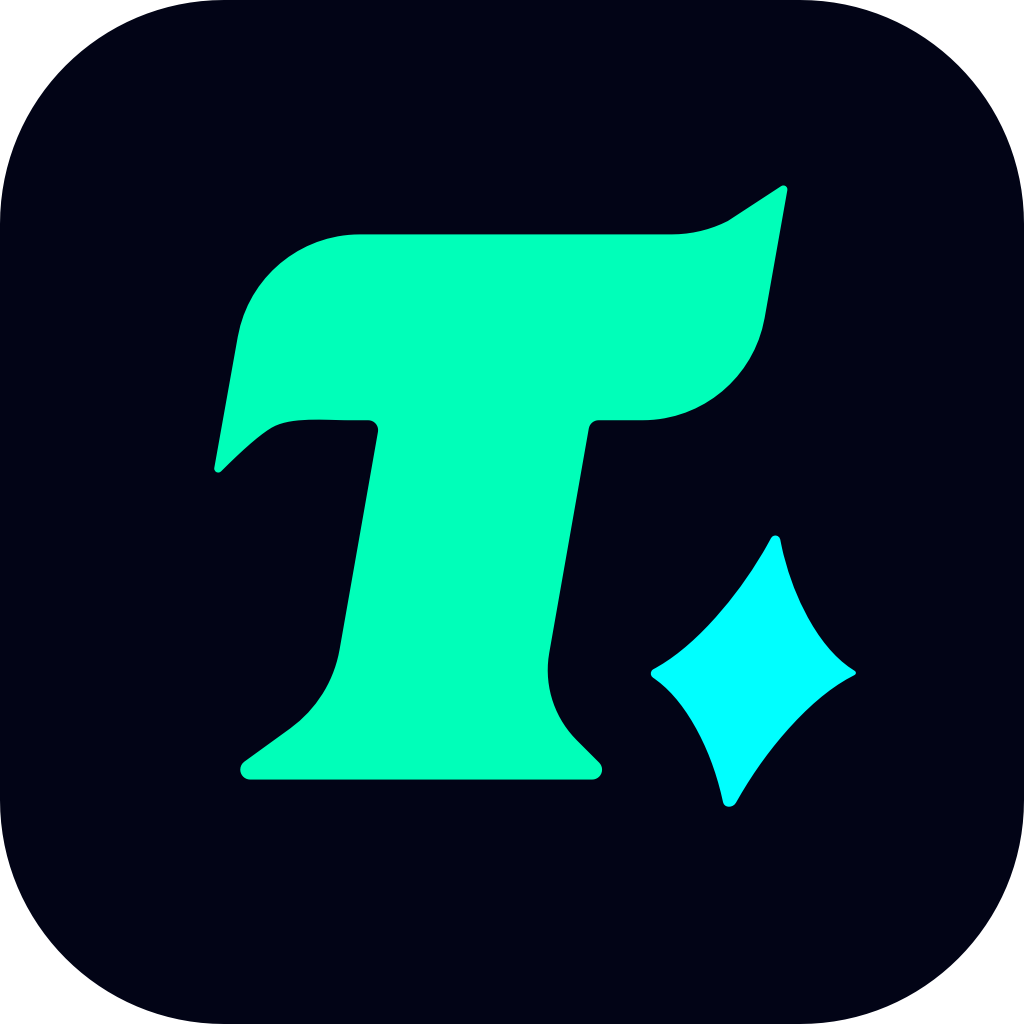How to Set Fortnite to High Priority for a Smoother Gaming Experience
Fortnite, one of the most popular battle royale games globally, demands a smooth and lag-free gaming experience to fully enjoy its fast-paced action and competitive gameplay. However, many players encounter performance issues such as frame rate drops, stuttering, or lag, which can be frustrating, especially during critical moments. One effective way to address these issues is by setting Fortnite to high priority in your system settings. This guide will walk you through the process step by step and provide additional tips to optimize your gaming experience.
Understanding High Priority in Gaming
When you set a program or game to high priority, you’re essentially telling your system to allocate more CPU resources to that specific task. This can help improve the game’s performance by reducing lag and stuttering, especially on systems with limited hardware resources. High priority ensures that Fortnite gets the necessary CPU power to run smoothly, even when other background processes are running.
Steps to Set Fortnite to High Priority
Step 1: Access Task Manager (Windows)
Open Task Manager: Press Ctrl + Shift + Esc or right-click on the taskbar and select “Task Manager.”
Navigate to Details Tab: Click on the “Details” tab to view all running processes.
Locate Fortnite: Find the Fortnite executable file (e.g., FortniteClient-Win64-Shipping.exe) in the list of processes.
Step 2: Set High Priority
Right-Click on Fortnite Process: Once you’ve located the Fortnite process, right-click on it and hover over “Set priority.”
Select High Priority: From the dropdown menu, select “High” to set Fortnite to high priority. You’ll receive a warning message about setting a high priority, but it’s safe to proceed.
Step 3: Confirm Settings
After setting Fortnite to high priority, you’ll notice that the game’s performance improves significantly. Frame rates may stabilize, and lag may reduce, allowing for a more enjoyable gaming experience.
Additional Tips to Optimize Fortnite Performance
While setting Fortnite to high priority is a great start, there are other steps you can take to further optimize the game’s performance:
1. Close Background Applications
Background programs, especially resource-intensive ones like video editors, streaming software, or other games, can consume CPU and RAM resources. Closing these programs before launching Fortnite ensures that your system dedicates more resources to the game.
2. Update Graphics Drivers
Outdated graphics drivers can lead to poor performance and frame rate issues. Regularly update your GPU drivers to ensure optimal performance. For NVIDIA users, use GeForce Experience, and for AMD users, use Radeon Software.
3. Adjust Fortnite Graphics Settings
Lowering graphics settings can help improve performance on lower-end systems. Specifically, reduce settings like shadows, anti-aliasing, and textures to reduce the load on your GPU.
4. Enable High Performance Power Plan
Windows users can switch to the “High Performance” power plan to ensure that your system prioritizes performance over energy efficiency. To do this:
Press Win + S and search for “Choose a power plan.”
Select “High Performance” from the available options.
5. Use Epic Games Launcher Settings
The Epic Games Launcher also has built-in settings to help optimize performance. Enable “High Performance Mode” in the launcher settings to ensure that the platform itself doesn’t consume unnecessary resources.
Case Study: Performance Improvement
A player with a mid-range PC reported that setting Fortnite to high priority and closing background applications increased their frame rate from 40 FPS to 60 FPS. This improvement made the game more enjoyable and competitive.
Conclusion
By following the steps to set Fortnite to high priority and implementing additional optimization techniques, you can significantly enhance your gaming experience. Remember that while high priority helps, it’s essential to maintain a balance with other system processes to avoid instability. With these tweaks, you’ll be ready to take on the competition in Fortnite with a smoother and more responsive gameplay experience.