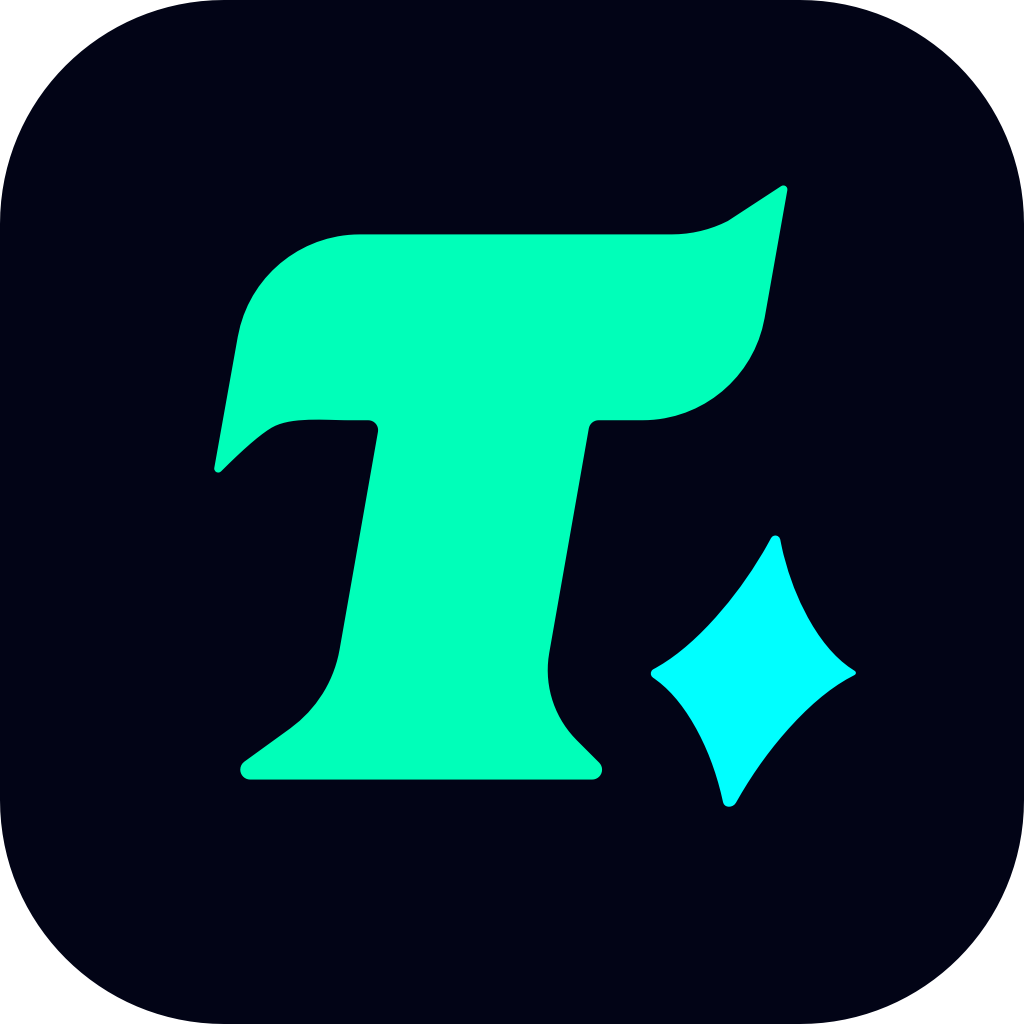How to Make a New Clash Royale Account on Android
Clash Royale, the popular real-time multiplayer game developed by Supercell, has captured the hearts of millions of players worldwide. Whether you’re a new player looking to start fresh or an experienced player wanting to create a new account for various reasons, setting up a new Clash Royale account on your Android device is a straightforward process. In this guide, we’ll walk you through the steps to create a new Clash Royale account on Android, ensuring you can enjoy the game with a fresh start.
Understanding the Need for a New Account
Before diving into the process, it’s essential to understand why you might want to create a new Clash Royale account. Maybe you want to start over with a new strategy, or perhaps you’re sharing your device with a friend or family member. Whatever the reason, creating a new account is simple and takes just a few minutes.
Step-by-Step Guide to Creating a New Clash Royale Account on Android
Step 1: Download and Install Clash Royale
If you haven’t already, download the Clash Royale app from the Google Play Store. Ensure that your device meets the minimum system requirements for the game. Once downloaded, install the app and open it.
Step 2: Launch the Game
After opening the app, you’ll be greeted by the game’s loading screen. Once the game loads, you’ll be prompted to sign in or create a new account.
Step 3: Sign Out of Your Current Account (If Applicable)
If you’re already logged into an existing account, you’ll need to sign out before creating a new one. To do this:
Tap on the “Settings” icon (usually represented by a gear icon) in the top-right corner of the screen.
Scroll down to the “Account” section.
Select “Sign Out” or “Logout.” This will disconnect your current account from the game.
Step 4: Create a New Account
Once you’ve signed out or if you’re starting fresh, follow these steps:
Tap on “Play” or “Start” to begin the game.
You’ll be prompted to sign in with a Supercell ID, Google account, or Apple ID. If you want to create a completely new account, choose “Play Without an Account” or “Continue Without an Account” if that option is available.
Follow the on-screen instructions to create a new profile. You may need to set up a new username and customize your profile.
Step 5: Link Your New Account (Optional)
If you want to save your progress or play with friends, consider linking your new account to a Supercell ID or your Google/Apple account. This ensures that your progress is saved and can be accessed across multiple devices.
Step 6: Start Playing
Once your new account is set up, you’re ready to start playing Clash Royale. You can participate in battles, collect cards, and upgrade your deck as you progress through the game.
Tips for Managing Multiple Accounts
If you’re creating multiple Clash Royale accounts, it’s crucial to keep track of each account’s login details. Use a password manager to securely store your login information, and ensure that each account is linked to a separate email or identifier. This will help you avoid confusion and maintain organization.
Conclusion
Creating a new Clash Royale account on your Android device is a simple and quick process. By following the steps outlined in this guide, you can enjoy a fresh start in the game, experiment with new strategies, or share the game with others on the same device. Whether you’re a seasoned player or a newcomer, Clash Royale offers endless hours of fun and competitive gameplay. So, what are you waiting for? Dive back into the world of Clash Royale with your new account and start your journey to the top!